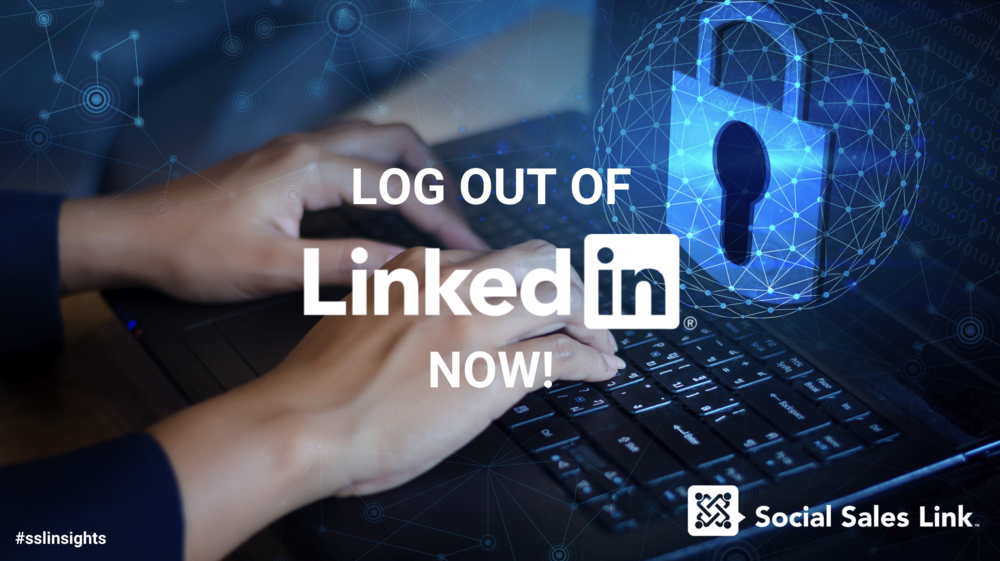[et_pb_section fb_built=”1″ _builder_version=”4.6.1″ _module_preset=”default”][et_pb_row _builder_version=”4.6.1″ _module_preset=”default”][et_pb_column type=”4_4″ _builder_version=”4.6.1″ _module_preset=”default”][et_pb_text _builder_version=”4.6.1″ _module_preset=”default” link_option_url=”https://social-sales-link.mykajabi.com/ssl-content-library” link_option_url_new_window=”on”]
Whether you know it or not, you could have dozens of LinkedIn sessions open on different computers and devices, leaving you vulnerable to hacks and even the risk of having your account shut down.
For example: In 2014, I taught a “LinkedIn for Sales” breakout session in another state on someone else’s computer.
It wasn’t until I got back home that night that I realized I hadn’t logged out of my own LinkedIn account on that person’s computer. The risk was enormous. Anyone could jump on that computer and message my network, putting both my reputation and community at risk.
That is when I learned that LinkedIn allows us to see everywhere we are logged in and the ability to sign out remotely.
But it isn’t just signing into other computers that put you at risk. If you have logged into Apps using LinkedIn, you may be signed in long after you have finished with that App!
Here is how to log out remotely:
Visit your active sessions page, you can see how many sessions you’re currently signed into. https://www.linkedin.com/settings/sessions
On that page, click see all review all of the devices that are signed in to your LinkedIn account, when you last signed in, what browser was used, the IP address, and the city and state the login occurred.
To manually view your sessions:
- Hover over your profile photo on the top right of your homepage and select Privacy & Settings.
- You may be prompted to sign in.
- Click Sign in & Security and scroll down to Where you’re signed in
To sign out of a session:
- Click Sign out to the right of the session you’d like to end.
- Click Sign out and type in your password to confirm.
To sign out of every active session (except your current one):
- Click Sign out of all these sessions at the top of your list.
- Click Sign out and type your password to confirm.
If you are logged into sessions in places you don’t recognize, consider changing your password! https://www.linkedin.com/psettings/change-password
BONUS: Below this Privacy feature, you will see Two-step verification. This is another security precaution as if someone tries to log into your account, a code will be sent to your email or mobile phone.
.
[/et_pb_text][/et_pb_column][/et_pb_row][et_pb_row _builder_version=”4.6.1″ _module_preset=”default”][et_pb_column _builder_version=”4.6.1″ _module_preset=”default” type=”4_4″][et_pb_button button_text=”Access Free Membership Resources” _builder_version=”4.6.1″ _module_preset=”default” button_url=”https://social-sales-link.mykajabi.com/ssl-content-library” url_new_window=”on” button_alignment=”center” custom_button=”on” button_text_color=”#ffffff” button_bg_color=”#0c71c3″ button_bg_enable_color=”on” hover_enabled=”0″ sticky_enabled=”0″][/et_pb_button][/et_pb_column][/et_pb_row][/et_pb_section]